Auto Clicker for PC: Your Ultimate Guide to Download and Installation
In a world where efficiency and speed can set you apart, finding tools that streamline your tasks is more important than ever. Whether you're dominating the gaming world, working tirelessly on repetitive tasks, or just seeking ways to enhance your productivity, an auto clicker could be your secret weapon. Imagine achieving record-breaking scores in games like Popcat, automating tedious work processes, and saving countless hours—all with a simple tool designed to do the clicking for you.
But this isn’t just about saving time; it’s about elevating your experience, turning mundane tasks into opportunities for growth, and unlocking new levels of success. With the best auto clicker for PC, you can break free from the limitations of manual clicks and step into a world where automation drives your progress.
In this guide, we’ll explore why an auto clicker is an essential tool for anyone using a PC, how you can easily download one, and why the Redfinger cloud phone offers the ultimate solution for seamless installation and use. Let's dive in and discover how you can revolutionize the way you interact with your PC.
Why Do You Need an Auto Clicker for PC?
An auto clicker for PCs is software that automates mouse clicks. This can be incredibly useful in a variety of scenarios:
Gaming: If you're an avid gamer, you know how repetitive clicking can wear you down, especially in games like Popcat where the aim is to achieve as many clicks as possible. The auto clicker Popcat is specifically designed for such tasks, allowing you to achieve high scores without exhausting your fingers.
Work Automation: In professional settings, repetitive tasks like data entry, form submissions, or even navigating through complex software can be automated using an auto clicker PC. This not only saves time but also reduces the risk of repetitive strain injuries.
Testing Software: Software developers and testers can use an auto clicker to automate repetitive test cases, ensuring that their programs can handle large volumes of user inputs without manually clicking through each scenario.
E-commerce and Online Promotions: For those involved in online sales or digital marketing, an auto clicker can automate tasks like refreshing pages, adding items to carts, or participating in online promotions that require frequent clicks.
Given these advantages, it’s clear why having an auto clicker on a PC is a valuable tool.
3 Different Ways to Download Auto Clicker for PC
Now that you understand the benefits of an auto clicker, let's delve into the different methods available for downloading one on your PC.
1. Direct Download from Official Websites
One of the most straightforward ways to get an auto clicker download PC is by visiting the official websites of popular auto clickers like GS Auto Clicker PC or OP Auto Clicker PC. These websites typically offer a direct download link, ensuring you get the most recent and secure version of the software.
GS Auto Clicker PC: This is a widely-used tool known for its simplicity and effectiveness. The GS Auto Clicker PC can be downloaded from the official website with just a few clicks. It’s lightweight, easy to install, and comes with customizable settings that allow you to control the clicking speed and intervals.
OP Auto Clicker PC: Another popular choice, the OP Auto Clicker PC offers a more advanced set of features, including the ability to record and playback click sequences. This can be particularly useful for complex tasks that require more than just repetitive clicking.
2. Using App Stores
Some auto clickers are available for download via the Microsoft Store or other trusted app platforms. This method provides an added layer of security as these platforms often screen applications for malware or other issues before making them available for download.
Automatic Clicker PC Download from Microsoft Store: Searching for an auto clicker on PC in the Microsoft Store will yield several results. Choose the one that best suits your needs, keeping in mind the reviews and ratings from other users.
Auto Clicker Download from Google Play: If you're using an Android emulator on your PC, such as Redfinger, you can easily download an auto clicker directly from Google Play. Just search for the desired auto clicker app, like the OP Auto Clicker PC, and install it through the emulator. This method ensures that you get a trusted app that’s regularly updated and compatible with your device.
3. Open Source Platforms
For tech-savvy users, open-source platforms like GitHub offer a variety of auto clickers that you can download and even modify to suit your specific requirements. While this method may require more technical know-how, it offers unparalleled flexibility and customization.
The Ultimate Gateway to Auto Clicker Download PC - Redfinger Cloud Phone
While there are numerous ways to download an auto clicker on PC, not all methods are equally convenient or efficient. If you're looking for a streamlined and versatile solution, the Redfinger Cloud Phone is your ultimate gateway to hassle-free downloading and usage of an auto clicker on your PC.
What is Redfinger?
Redfinger cloud phone enables 24/7 AFK gaming and massive applications through 100% native Android emulator on the cloud server. It also can be used for device simulation, live streaming and interactive entertainment, social media marketing, smart hosting, private mobile phones, and more.
It is accessible on macOS and iOS devices via web browsers such as Chrome, Safari, and Firefox. You can also download the Windows client and Android APK from the official website, or get it directly from the Google Play Store.
How to Install an Auto Clicker for PC on Redfinger?
Setting up and installing an auto clicker on PC via Redfinger is a straightforward process that offers flexibility and ease of use:
Step 1:Begin by downloading Redfinger or signing up for an account.
Grab the Redfinger Windows client straight from their official site. Then install the app on your PC.
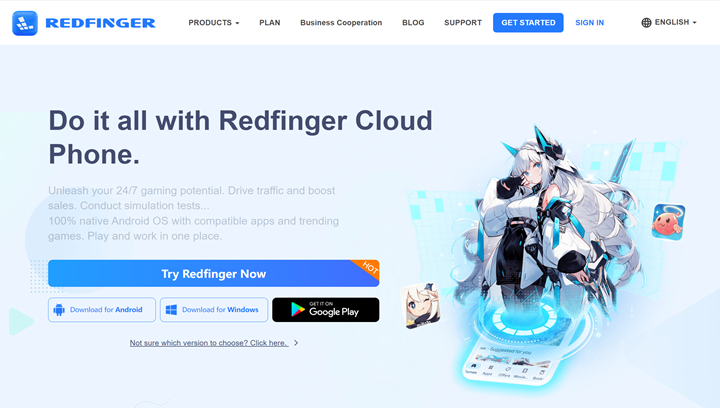
Step 2: Access the Google Play Store through Redfinger and download the auto clicker for PC.
Launch Redfinger and navigate to the Play Store. Use the search bar to enter keywords and find the perfect auto clicker for Roblox adventures. Download and install your chosen auto clicker to enhance your gameplay experience.
Step 3: Enjoy non-stop, 24/7 AFK gaming on PC with Redfinger!
Experience uninterrupted, round-the-clock AFK gaming on PC using Redfinger!
Redfinger makes it easy to manage your apps and ensures smooth, uninterrupted operation, making it a top choice for users rather than mean business.
Why Choose Redfinger for Auto Clicker Download?
There are several compelling reasons why Redfinger is an excellent choice for downloading and using an auto clicker on PC:
-
24/7 access to games and apps: With Redfinger, you can access your desired apps and games from any device, anywhere, at any time. It' s like carrying your entire Android device in your pocket, ready to use whenever you need it.
-
Multi-device compatibility: Redfinger supports various devices, including smartphones (both Android and iOS), tablets, and PCs (Mac and Windows). This multi-device compatibility ensures that you can manage your apps and games seamlessly across different platforms.
-
Parallel or multiple accounts: Unlock the power of running multiple or parallel accounts effortlessly with our cloud phone. With a single Redfinger account, multitask anytime, anywhere on our robust cloud servers. One solution for all your multitasking needs.
-
Ultimate privacy and security: Since Redfinger works on a cloud-based virtual device, your apps and private data are completely separate from your physical device. This ensures maximum privacy and security.
By using Redfinger, you can enjoy a flexible, secure, and powerful solution for running an auto clicker app for PC, making it the ultimate gateway for your automation needs.
Conclusion
In conclusion, whether you're a gamer, a professional, or someone looking to automate repetitive tasks, an auto clicker for PC is an invaluable tool. With multiple ways to download an auto clicker on PC, including direct downloads, app stores, and open-source platforms, you have plenty of options to choose from.
For PC users, the Redfinger cloud phone offers a seamless way to run Android-based auto clickers, making it a versatile and secure choice.
By following this guide, you can easily navigate the process of auto clicker download PC and get started on automating your tasks efficiently.
FAQs
1. Is it safe to download an auto clicker for PC?
Yes, as long as you download from reputable sources like the official websites of GS Auto Clicker PC or OP Auto Clicker PC, or from trusted app stores like the Microsoft Store, it is safe to download an auto clicker. Always ensure that your antivirus software is active to scan for any potential threats.
2. Can I use an auto clicker on Popcat?
Absolutely! An auto clicker Popcat is specifically designed for games like Popcat where rapid clicking is required. By automating the clicks, you can achieve higher scores without tiring your fingers.
3. Why should I use Redfinger for downloading an auto clicker on PC?
Redfinger is a cloud-based virtual Android emulator that allows you to run Android apps on your PC. It offers cross-platform compatibility, enhanced security, and ease of use, making it an excellent choice for PC users looking to use an auto clicker.
