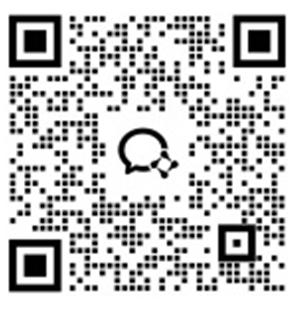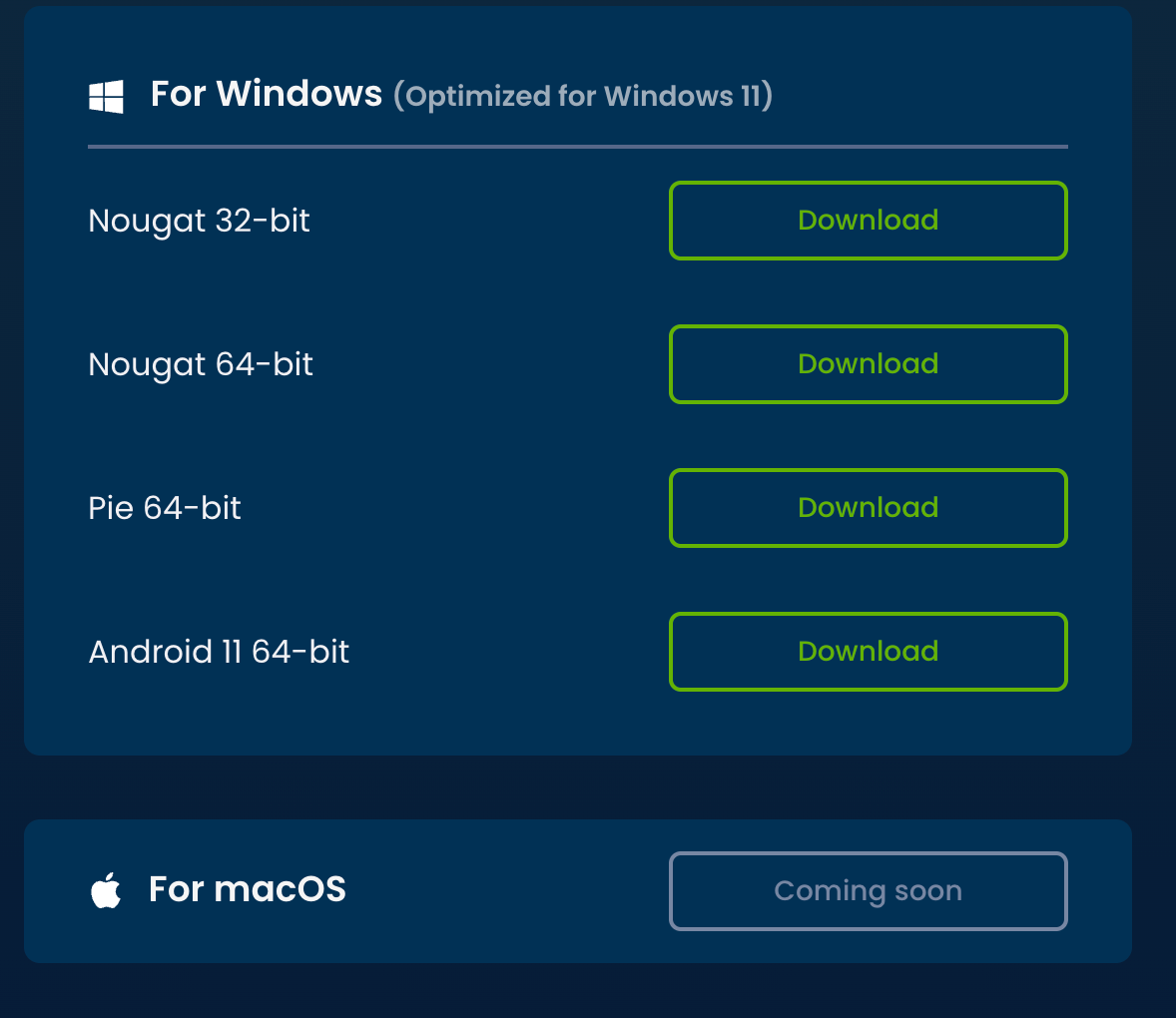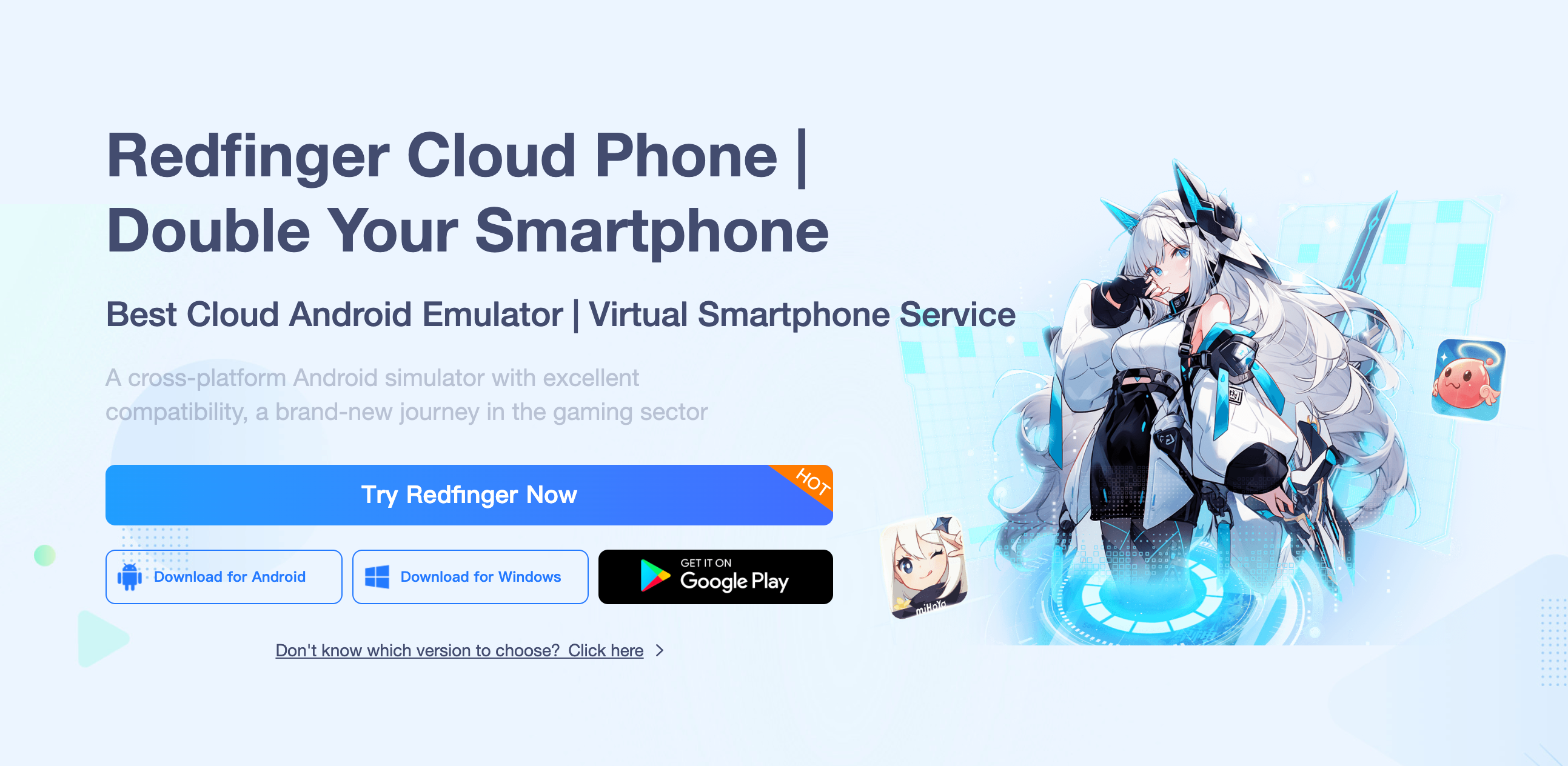Today, we are honored to guide you through the process of BlueStacks downloading, a popular Android emulator that allows you to run Android apps on your PC or Mac. Whether you're a gamer looking to play mobile games on a larger screen or a developer needing to test your apps, BlueStacks is a well-known name in the emulator market. But, as we journey through this guide, we'll introduce you to an exceptional alternative that you might find even more appealing – Redfinger. By the end of this article, we hope to provide you with valuable insights that will help you make an informed decision.
What is BlueStacks?
BlueStacks is an Android emulator that allows users to run Android applications on their computers. It's particularly popular among gamers who want to play mobile games on a larger screen with better controls. BlueStacks offers a range of features, including compatibility with a vast array of apps, high performance, and user-friendly interfaces.
Why Download BlueStacks?
Before we dive into the download process, let's discuss why someone might want to download BlueStacks:
-
Gaming on a Larger Screen: BlueStacks allows you to play your favorite mobile games on your PC or Mac, providing a larger screen and better controls.
-
App Testing: Developers can test their applications on a variety of virtual devices.
-
Productivity: Use mobile apps that are not available on desktops.
How to Download BlueStacks for PC
BlueStacks Download for PC is straightforward. Follow these steps to get started:
-
Visit the Official Website: Go to the official BlueStacks download page.
-
Choose Your Operating System: Select either Windows or Mac from the download options.
-
Download the Installer: Click the download button to get the installer file.
-
Run the Installer: Open the downloaded file and follow the on-screen instructions to install BlueStacks on your computer.
-
Launch BlueStacks: Once installed, launch BlueStacks and set up your Google account to access the Google Play Store.
BlueStacks Free Download
BlueStacks offers a free version that includes essential features needed to run Android apps on your PC. There are also premium options available for users who need additional features and an ad-free experience. The free version is sufficient for most users, especially gamers and casual app users.
BlueStacks Download for Android
While BlueStacks is primarily designed to run Android apps on PC or Mac, some users might be looking for ways to run it on Android devices. However, BlueStacks is not available as an app for Android because it's an emulator specifically built to bridge the gap between mobile and desktop environments.
BlueStacks Mac Download
If you're a Mac user, BlueStacks downloading is just as easy as Bluestacks download for PC users. The process involves visiting the official website, selecting the Mac version, and following the installation steps mentioned earlier. BlueStacks for Mac provides the same robust features and performance enhancements as its PC counterpart.
A Better Alternative: Introducing Redfinger
Now that we've covered the essentials of downloading and using BlueStacks, let's introduce you to a superior alternative – Redfinger. While BlueStacks is a powerful tool, Redfinger offers unique benefits that might make it the better choice for your needs.
What is Redfinger?
Redfinger is a cloud-based Android emulator that enables users to access a virtual Android device from their PC, Mac, and especially their Android phone. Unlike traditional emulators, Redfinger operates on a remote server, offering several unique advantages:
-
Download Acceleration: By deploying the game package and installing parts on major data centers nationwide, users can experience "fast transmission" through the network.
-
Cloud-based Performance: All heavy lifting is done in the cloud, allowing you to run high-performance apps without burdening your local hardware. This service significantly reduces the time needed to download resources and lets users start playing games instantly after downloading.
-
Operational Efficiency: With high-speed cloud server configuration, even "low-end" phones can run large 3D games smoothly. This technology benefits game merchants by enhancing user experience and increasing user engagement.
-
Multi-device Access: Access your virtual Android device from any computer or mobile device, providing unmatched flexibility.
-
Low Resource Consumption: Because Redfinger operates in the cloud, it uses minimal resources on your local device, ensuring smooth performance even on less powerful hardware.
-
Security and Privacy: Running your apps in a secure cloud environment adds a layer of security and privacy.
-
User-friendly Operations: Redfinger optimizes for users who have devices meeting game conditions but are limited by large download sizes and lengthy installation times. This lets users experience games via the cloud first, while backend operations handle local downloads.
Explore endless possibilities of Redfinger
-
Social Media Marketing: Manage multiple social media accounts seamlessly from a single virtual device.
-
Entertainment Media: Stream and enjoy media content without buffering or performance issues.
-
Privacy Phones: Use a separate virtual device to maintain privacy and security for sensitive activities.
-
Cloud Gaming: Experience high-performance gaming without the need for a high-end device.
-
Device Emulation: Test and run apps across various virtual devices to ensure compatibility and performance.
By leveraging the cloud, Redfinger ensures your device stays cool and power-efficient, not generating excess heat or draining your battery, and it doesn’t occupy local storage space.
How to Download Redfinger
Downloading and using Redfinger is straightforward. Follow these steps to get started:
-
Visit the Redfinger Website: Navigate to the official Redfinger website, or you can also find it on the Google Play Store.
-
-
Install and Launch: Install the app and log in with your Redfinger account.
-
Sign Up for an Account: Create a Redfinger account to access the services.
-
Access Your Virtual Device: Once logged in, you can access your virtual Android device from the cloud and start using your favorite apps.
PS: For users on Mac OS and iOS systems, access is exclusively available through browsers like Safari, Chrome, Firefox, etc.
Why Choose Redfinger Over BlueStacks?
While both BlueStacks and Redfinger are excellent choices for running Android apps on non-Android devices, Redfinger offers distinct advantages that might make it the better option for you:
-
Flexibility: Access your apps and games from any device with an internet connection.
-
Performance: Benefit from the power of cloud computing, ensuring your apps run smoothly without relying on your local hardware.
-
Resource Efficiency: Free up your device's resources, allowing for multitasking without slowdowns.
-
Enhanced Security: Enjoy the peace of mind that comes with running your apps in a secure cloud environment.
Conclusion
In this guide, we've walked you through the process of downloading BlueStacks, an established Android emulator that brings mobile apps to your PC or Mac. However, we've also introduced you to Redfinger, a cloud-based alternative that offers superior performance, flexibility, and security.
While BlueStacks remains a popular choice, Redfinger's cloud-based approach provides unique benefits that cater to modern users' needs. We highly encourage you to explore Redfinger and experience the advantages of a cloud-based Android emulator.
Thank you for taking the time to read this guide. We hope you found it helpful and informative. If you have any questions or need further assistance, please don't hesitate to reach out. Happy emulating!
Remember, while BlueStacks is a great tool, Redfinger is here to offer you a next-level experience in Android emulation. Click Redfinger to start your journey with Redfinger today!