The Ultimate Guide to Downloading and Playing Seal M on PC with Redfinger
Are you a fan of mobile games but tired of playing them on a small screen? Do you wish to play your favorite mobile games on your PC with better graphics and controls? If yes, then you have come to the right place. In this article, we will guide you on how to download and play Seal M on PC with Redfinger Android online emulator.

Seal M is a popular action-packed mobile game that has been downloaded by millions of players worldwide. The game features various modes, including PvP and PvE battles, guild wars, and raid battles. The game is known for its engaging storyline, and challenging gameplay. And now, with Redfinger, you can enjoy all these features on your PC.
How to download and play Seal M on PC with Redfinger
Redfinger is an Android emulator that allows you to run mobile apps and games on your PC. With Redfinger, you can enjoy your favorite mobile games on a bigger screen with better controls. So, without further ado, let's dive into the steps on how to download and play Seal M on PC with Redfinger.
Step 1: Download and Install Redfinger
The first step is to download and install Redfinger on your PC. To do this, go to the official website of Redfinger and download the setup file. Once the setup file is downloaded, double-click on it to begin the installation process. Follow the on-screen instructions to complete the installation. Of course, you can also download it through the Google Play Store.
Step 2: Launch Redfinger
After the installation is complete, launch Redfinger on your PC. The first time you launch Redfinger, it will take some time to load. This is because Redfinger will download and install some necessary files.
Step 3: Sign in to Your Redfinger Account
Once Redfinger is launched, you will be asked to sign in to your Redfinger account. If you don't have a Redfinger account, you can create one for free.
Step 4: Search for Seal M
After signing in to your Redfinger account, you will be taken to the Redfinger home screen. On the home screen, you will see a search bar. Type "Seal M" in the search bar and hit enter.
Step 5: Download and Install Seal M
Redfinger will display the search results for "Seal M." Click on the Seal M icon to open the game page. On the game page, you will see a "Install" button. Click on the "Install" button to download and install Seal M on Redfinger.
Step 6: Launch Seal M
Once Seal M is downloaded and installed on Redfinger, you can launch the game by clicking on the Seal M icon on the home screen.
Step 7: Configure Controls
Before you start playing Seal M, you need to configure the controls. By default, Redfinger will map the touchscreen controls to your keyboard and mouse. However, you can customize the controls according to your preference. To do this, click on the "Keyboard Control Setting" button on the right side of the screen. You can then drag and drop the controls to your desired keys and buttons.
Step 8: Play Seal M
After configuring the controls, you can start playing Seal M on your PC. The game will run smoothly on Redfinger with better graphics and controls.
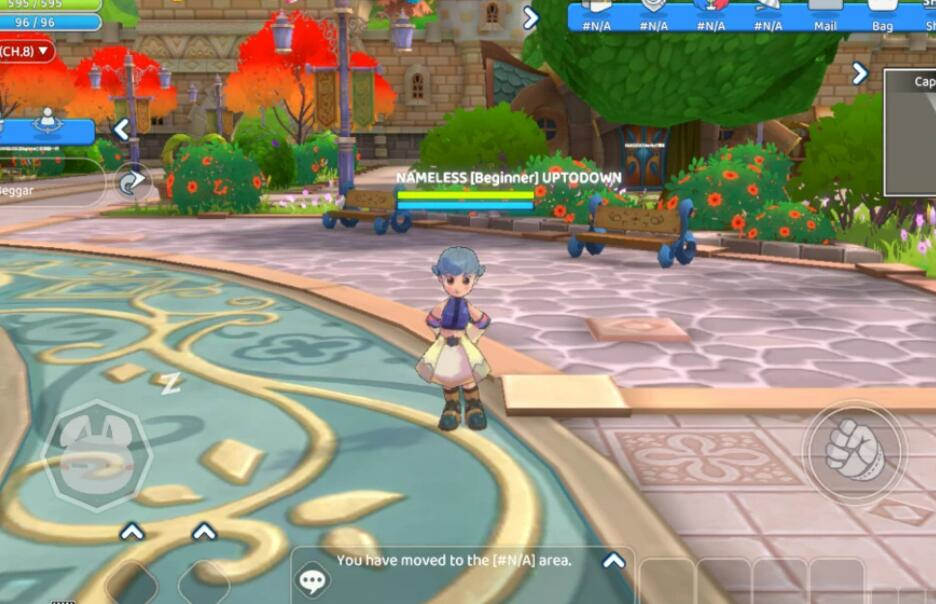
Advantages of playing Seal M on PC
Playing Seal M on PC has several advantages that make the gaming experience even more enjoyable.
Firstly, playing Seal M on a PC provides a larger screen and better resolution. This makes the game more immersive, and players can enjoy the beautiful graphics in greater detail. With a larger screen, it is also easier to see and control the game's characters, which is especially useful during intense battles.
Secondly, playing on a PC allows for better performance and faster loading times. Mobile devices may not have the same processing power as a PC, which can result in lag and delays during gameplay. However, playing on a PC using an emulator can solve this problem and provide a smooth and seamless gaming experience.
Thirdly, playing Seal M on a PC allows for more comfortable and ergonomic gameplay. Mobile devices can be challenging to hold and control for extended periods, which can cause hand strain and fatigue. On the other hand, playing on a PC using a keyboard and mouse provides a more natural and relaxed gaming experience.
Lastly, playing on a PC allows for easy multitasking. While playing Seal M on a mobile device, switching between apps can be disruptive and may result in lost progress. However, on a PC, players can easily switch between the game and other applications without any interruption.
Conclusion
In conclusion, playing mobile games on a PC with Redfinger is a great way to enjoy your favorite games on a bigger screen with better controls. So, follow the steps mentioned above, and start playing Seal M on your PC with Redfinger. Happy gaming!
