Turbo Free VPN: Why You Need It & How to Download
In today’s digital age, online security and privacy are more important than ever. One of the most effective ways to protect your data and browse the internet anonymously is by using a VPN. Turbo Free VPN is a popular choice for users looking for a reliable, free solution to secure their online activities.
In this article, we'll explore the features of Turbo VPN, why you should choose it, and how you can download and use it effortlessly—especially through the Redfinger cloud platform.
Introduction to Free Turbo VPN - Overview
Turbo Free VPN is a user-friendly, fast, and reliable VPN service designed to provide secure and anonymous internet browsing. Whether you’re accessing restricted websites, protecting your data on public Wi-Fi, or simply browsing privately, Turbo VPN ensures your online activity remains safe and secure. It offers a variety of servers from different countries, allowing users to bypass geographical restrictions and access global content with ease.
One of the standout features of Turbo Free VPN is its intuitive interface, which makes it easy for both beginners and experienced users to navigate. Additionally, the app doesn't require any technical knowledge to use, and its free service offers an effective solution for casual internet users.
Reasons for Choosing Turbo Free VPN - Functions and Usage Scenarios
1. Enhanced Privacy and Security
One of the main reasons to choose Turbo Free VPN is its ability to protect your privacy online. By masking your IP address and encrypting your data, Turbo VPN ensures that your online activities remain private. Whether you are browsing, shopping online, or accessing sensitive information, Turbo VPN secures your internet connection from hackers, government surveillance, or unwanted third-party tracking.
2. Bypass Geo-Restrictions
Another significant benefit of Turbo Free VPN is its ability to help you access websites and content that are geo-blocked in certain regions. Many streaming services and websites restrict access based on geographical location. With Turbo VPN, you can choose from a range of global servers, giving you the freedom to access any content, no matter where you are.
3. Fast and Reliable Connections
Turbo VPN is known for its excellent speed and performance. Unlike many other free VPN services, Turbo VPN does not slow down your internet connection. You can stream videos, play online games, and browse the web without facing significant delays or buffering issues. With Turbo VPN, you can enjoy a smooth and uninterrupted internet experience.
4. Multi-Device Support
Turbo VPN is compatible with a wide range of devices, including smartphones (Android and iOS), tablets, and PCs (Windows and macOS). This makes it easy for you to use Turbo VPN across all your devices and ensures that your security is consistent wherever you go. Whether you're using your phone, laptop, or desktop, Turbo VPN provides a seamless experience.
5. Free and Easy to Use
Unlike many other VPN services, Turbo VPN offers a free version that provides excellent protection without any hidden costs. The free version includes all the essential features needed for everyday use, including a secure internet connection, access to global servers, and no limitations on the number of devices you can use.
A Complete Guide to Downloading Free Turbo VPN and Troubleshooting
Downloading and setting up Turbo VPN is a straightforward process, whether you're using an Android, iOS, Windows, or macOS device. However, as with any technology, there may be occasional issues that arise during installation or use. In this section, we'll guide you step by step on how to download and install Turbo VPN, and also provide troubleshooting tips to resolve common problems quickly and easily. Let’s get started!
Step 1: Download Turbo VPN Free
To get started with Turbo VPN, simply follow these steps:
-
For Android Users:
-
Visit the Google Play Store on your device.
-
Search for “Turbo VPN.”
-
Click on the “Install” button to begin the download.
-
For iOS Users:
-
Open the App Store on your device.
-
Search for “Turbo VPN.”
-
Tap “Get” to download the app.
-
For Windows Users:
-
Go to the official Turbo VPN website.
-
Download the Windows version of the app.
-
Run the installer and follow the on-screen instructions.
-
For macOS Users:
-
Visit the official Turbo VPN website and download the macOS version.
-
Install the app on your Mac and follow the setup instructions.
If you’re looking to install Turbo VPN on your PC, check out this guide on how to install Turbo VPN for PC for more detailed instructions.
Step 2: Installing Turbo VPN
Once you've downloaded the app, the installation process is straightforward. Follow the prompts on your screen to install Turbo VPN on your device. It typically takes only a few minutes, depending on your internet speed.
Step 3: Setting Up Turbo VPN
After installation, open the app, and you'll be greeted with a simple interface. To get started, click on the “Connect” button, and Turbo VPN will automatically select the best server for your location. You can also manually select a server from a list of available countries if you wish to access specific content.
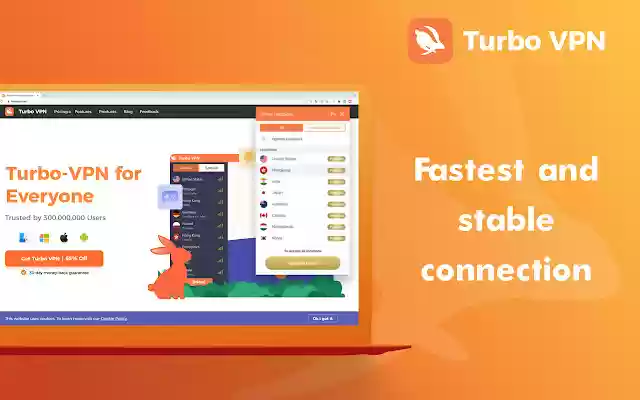
Troubleshooting Tips
If you encounter any issues while using Turbo VPN, here are some common troubleshooting steps:
-
Connection Problems:
-
Try switching to a different server to see if the issue persists.
-
Check your internet connection to ensure it’s stable.
-
Slow Speeds:
-
If you're experiencing slow speeds, try connecting to a server closer to your geographical location.
-
Ensure that other apps or devices aren’t consuming too much bandwidth.
-
App Crashes:
-
Make sure that you are using the latest version of Turbo VPN.
-
If the app is still crashing, try reinstalling it.
Accessing and Running Turbo VPN in the Cloud - Meet Redfinger
By using Turbo VPN through Redfinger, you can access a seamless cloud-based VPN experience. This eliminates device limitations and enhances performance, making it easier to use Turbo VPN anytime, anywhere, without worrying about storage or connectivity issues.
What is Redfinger?
Redfinger is a cloud phone service that allows you to run Android apps and games on a virtual device in the cloud. By using Redfinger, you can access Turbo VPN from any device, whether it's a smartphone, tablet, or PC, and enjoy secure internet browsing without the need for a physical device. This means that you can run Turbo VPN continuously without worrying about storage space or device limitations.
How to Download Turbo VPN Free via Redfinger
To use Turbo VPN on Redfinger, follow these simple steps:
-
Sign Up for Redfinger:
Visit the Redfinger website and create an account. Download and install the Redfinger client for your device.
-
Download Turbo VPN:
On the virtual device, open the Google Play Store and search for Turbo VPN. Download and install the app as you would on a physical device.
-
Connect to Turbo VPN:
Once installed, open Turbo VPN and connect to your desired server.
By using Redfinger’s cloud infrastructure, you can run Turbo VPN 24/7 without worrying about device limitations or storage issues.
Conclusion
Turbo Free VPN is a fantastic choice for anyone looking to enhance their online privacy and security. Whether you're accessing geo-restricted content, protecting your data on public networks, or simply browsing anonymously, Turbo VPN offers an excellent solution. Plus, with Redfinger, you can easily run Turbo VPN on a virtual Android device in the cloud, giving you ultimate flexibility and convenience.
FAQs
1. Is Turbo VPN truly free?
Yes, Turbo VPN offers a free version that provides all the essential features for secure browsing, though there are also premium options with additional features.
2. Can I use Turbo VPN on multiple devices?
Yes, Turbo VPN supports multiple devices, including smartphones, tablets, and PCs, so you can enjoy secure browsing on all your devices.
3. How can I download Turbo VPN for free?
You can download Turbo VPN for free from the Google Play Store, App Store, or the official website for Windows and macOS.
