
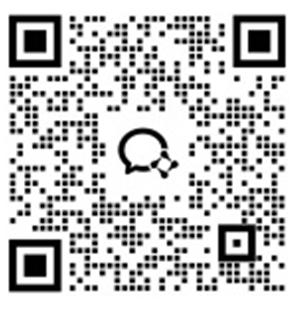
In today's digital landscape, managing files efficiently is essential. Many users rely on mobile apps for file compression, extraction, and management, with ZArchiver standing out as a top choice. However, finding an efficient way to use ZArchiver for PC has become a common request.
This guide explores the benefits of using ZArchiver, explains the process of downloading it on a PC, and introduces Redfinger Cloud Phone as the ultimate tool for PC users looking to leverage ZArchiver's mobile-friendly functionality on a larger screen.
ZArchiver is a popular app used for file management tasks like compressing and extracting archives in multiple formats, including ZIP, RAR, 7z, and more. The app offers a straightforward interface and robust functionality, which has made it a go-to tool for many Android users. However, since ZArchiver is primarily designed for mobile use, PC users often seek ways to access it on their computers to manage files more conveniently.
Features: ZArchiver supports a wide array of formats, allowing users to compress files to save storage space and extract various archived files. Other standout features include password-protected archives, partial archive extraction, and quick file access.
Pros and Cons: ZArchiver is fast, efficient, and user-friendly, making it ideal for handling large files. However, it is a mobile app, and using it on a PC requires some technical workarounds, which we’ll cover in this guide.
While ZArchiver was initially designed for Android, there are multiple ways to use ZArchiver for Windows. Here are some methods to download ZArchiver for PC and address common troubleshooting issues.
Using an Android Emulator: A straightforward approach is to download an Android emulator like BlueStacks or NoxPlayer. These emulators allow users to run Android apps on a PC, creating a mobile experience on a desktop.
Steps to Install ZArchiver via Emulator:
Download and install your chosen emulator (e.g., BlueStacks or LDPlayer) from their official website.
Launch the emulator and sign in with your Google account.
Open the Google Play Store within the emulator.
Search for "ZArchiver" and install the application.
Once installed, you can access ZArchiver from the emulator's app drawer.
Common Troubleshooting Tips:
Installation Errors: Ensure that the emulator software is updated and compatible with your OS version.
Performance Lag: Lower the graphics settings in your emulator or allocate more RAM to improve speed and responsiveness.
Compatibility Issues: If ZArchiver doesn’t run smoothly, try switching to a different emulator that may be better optimized for your PC configuration.
These methods are effective, but some users still find emulators lacking in performance. Here’s where Redfinger Cloud Phone comes in as a seamless alternative.
One of the best ways to download ZArchiver for PC is through the Redfinger Cloud Phone. Unlike standard emulators, Redfinger operates as a cloud-based Android system, offering a cloud phone that runs in the cloud and can be accessed on a PC. This enables users to bypass the limitations of traditional emulators and enjoy ZArchiver’s features without performance issues.
Redfinger is a unique virtual Android solution that gives users remote access to a cloud-based Android device. Using Redfinger, you can run Android apps on any device with internet access, including PCs, without dealing with compatibility issues or performance lags. Since the system is virtualized, it can run ZArchiver just as smoothly as on a high-powered Android phone, making it ideal for resource-heavy tasks.
Users can use the Redfinger Windows client, download an Android APK from the official Redfinger website, or install an Android app directly from the Google Play Store.
Unfortunately, there are no iOS or MacOS installation packages available at this time. However, you can quickly get started by visiting the website and clicking the "Sign In" button in Chrome, Safari or Firefox.
Here’s a quick guide to setting up ZArchiver for Windows using Redfinger:
Sign Up for Redfinger: Visit the Redfinger website and create an account.
Log into the Cloud Phone: Once your account is set up, download and log into the Redfinger app on your PC. You can customize your cloud Phone.
Install ZArchiver: Use the Google Play Store on the Redfinger Cloud Phone to download ZArchiver APK. You’ll now have remote access to ZArchiver through the cloud, accessible from your PC browser.
This solution allows you to use ZArchiver as if it were a native desktop app, with a seamless experience and full functionality.
Redfinger Cloud Phone offers additional features tailored for gaming enthusiasts and productivity-focused app users. Redfinger provides a 6-hour free trial for first-time customers to fully explore its capabilities. It is the best choice for those looking for a free cloud phone.
With affordable subscription plans such as VIP, KVIP, SVIP and XVIP, Redfinger allows unlimited access to a virtual Android experience. Users also gain exclusive access to cloud storage, extra security, and app management tools, making it an excellent choice for gamers and productivity seekers.
For users who want to use ZArchiver on their PC, the Redfinger Cloud Phone offers an innovative solution that combines the flexibility of Android with the performance of a virtual device. By using either an Android emulator or the cloud-based Redfinger platform, you can now make the most of ZArchiver’s powerful file management tools on a PC.
Whether you're compressing files, managing archives, or organizing documents, ZArchiver and Redfinger make it easier than ever to access Android applications on a desktop.
Yes, by using Redfinger Cloud Phone, you can access a virtual Android device, allowing you to run ZArchiver and other apps without traditional emulation software.
Absolutely. Redfinger Cloud Phone provides a secure virtual environment with encrypted data and privacy protection, making it a safe option for running Android apps on a PC.
Try updating the emulator, adjusting the settings for better performance, or switching to a different emulator. Alternatively, you can use Redfinger Cloud Phone for a smoother experience.