An Ultimate Guide to Fix the "Suspicious Request" Quest in Seal Mobile SEA
Seal Mobile, a MMORPG widely recognized by players throughout the Southeast Asia region, is not exempt from the occasional occurrence of bugs and glitches, particularly during its initial launch phase. Among the prevalent challenges encountered by players, a noteworthy issue arises in the form of an impediment encountered during the "Suspicious Request" quest.

The "Suspicious Request" quest allows players to proceed towards the Suspicious Warp, yet upon completing the objective, the game fails to respond, hindering further progress in subsequent quests. Within the confines of this article, we shall explore a variety of solutions that can effectively assist you in surmounting this issue.
Means to Address the "Suspicious Request" Quest in Seal Mobile SEA
One way to fix this issue is to restart Seal Mobile: In certain instances, a simple game restart can rectify the issue. As such, gamers are able to assess whether to make progress in the quest thereafter.
On the other hand, it is required to log in from another device: If restarting Seal Mobile proves ineffective, attempt logging in from an alternative device and endeavor to complete the quest from that platform. In addition, if gamers have been playing on an emulator like Redfinger Cloud Phone, consider transitioning to a smartphone or tablet, or vice versa.
Should neither of the aforementioned solutions yield favorable results, it is advisable to patiently await the release of a patch or update from the developer aimed at addressing the issue. In this sense, it's recommended to pay attention to check the game's official forums, social media pages, and patch notes diligently for any forthcoming announcements concerning this particular problem.
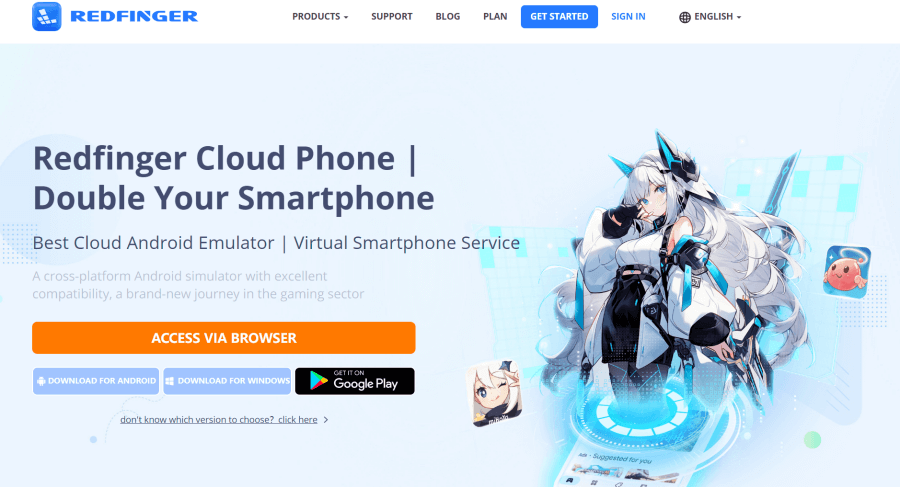
1. Search REDFINGER in Google Play and download the app (Redfinger iOS users are able to access redfinger cloud phone via the browser in the official website)
2. Complete sign-in steps to access the Redfinger cloud smartphone.
3. Look for Seal Mobile in the search bar in REDFINGER APP Store.
4. Download and install the game in Redfinger.
5. Run and enjoy playing Seal Mobile with Android emulator.

