
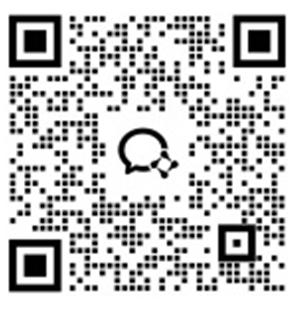
Auto clicker apps have become essential for gamers and productivity enthusiasts looking to automate repetitive tasks. Whether you’re a gamer aiming to streamline in-game actions or someone managing frequent clicking tasks, an auto clicker app offers an efficient solution. These apps allow you to automate clicks, taps, and even swipes, significantly reducing manual effort.
In this guide, we'll explore some of the most popular automatic clicker apps and how you can use Redfinger, the ultimate platform to download and manage these apps effortlessly.
Here are five of the most popular auto clicker apps available, each with its own key features:
1. Auto Clicker – Automatic Tap
This is one of the most user-friendly automatic clicker apps, ideal for automating taps on Android devices. It comes with features that allow you to set specific intervals between taps and set multiple targets for automation.
Key Features:
Supports multiple click points.
Configurable delay settings.
Simple user interface with no root required.
2. GS Auto Clicker
For PC users, GS Auto Clicker is one of the most popular auto clicker apps. It helps automate mouse clicks and supports both single and multiple click points.
Key Features:
Hotkey activation for ease of use.
Configurable clicking intervals and repeat times.
No installation required, works out of the box.
3. OP Auto Clicker
This app stands out for being versatile, supporting both Android and PC users. It can automate clicks with precision, and is particularly popular for gaming or handling repetitive clicking tasks.
Key Features:
Multi-target mode.
Adjustable click intervals.
Lightweight and easy to use on both PC and mobile.
4. Mac Auto Clicker
For Mac users, this auto tapper offers a simple solution for automating repetitive mouse clicks. It's ideal for gamers or users who perform monotonous tasks on MacOS.
Key Features:
Free and easy-to-install.
Supports customizable click intervals.
Simple interface that’s perfect for beginners.
5. Click Assistant – Auto Tapper
Click Assistant is an advanced auto tapper app that allows users to not only automate clicks but also swipes. It is highly customizable and supports macro recording, making it a great choice for gaming.
Key Features:
Macro recording feature.
No root required.
Supports multi-click and swipe gestures.
Redfinger provides a cloud-based solution for managing your auto clicker apps across multiple devices. It's an Android emulator that allows users to access their apps, including automatic clicker apps, remotely and securely.
Redfinger is a cloud-based virtual Android emulator that enables users to run Android apps without the need for a physical Android device. It operates entirely in the cloud, allowing you to access your apps from any device, including PC and Mac.
Redfinger offers several advantages that make it the perfect platform for using auto clicker apps efficiently. Here’s why it stands out:
Cross-Platform Compatibility
Redfinger allows users to run Android apps, including auto clicker apps, on various devices such as PCs, Macs, smartphones, or even tablets. This feature is particularly useful for those who want to use an auto tapper or automatic clicker app on a non-Android device, enhancing convenience and flexibility.
Cloud-Based Performance
Since Redfinger operates entirely in the cloud, it doesn’t drain your device’s resources. Whether you're running multiple instances of a tapping auto clicker or using your device for other tasks, Redfinger ensures smooth and efficient performance without overheating or slowing down your hardware.
24/7 Availability
Redfinger provides continuous access to your auto clicker apps, even when your physical device is off. This means you can automate tasks around the clock, making it ideal for repetitive actions in games or productivity tools that need to run non-stop.
Data Security and Privacy
All the apps and data you use on Redfinger are stored on a virtual cloud server, offering an extra layer of security. This protects your data from being compromised and ensures that sensitive information related to your auto clicker app usage is kept private.
Seamless User Experience
Redfinger’s intuitive interface makes it easy to install, run, and manage automatic clicker apps. Even if you're new to Android emulators, Redfinger offers a smooth and hassle-free experience with step-by-step guides for setup.
Using Redfinger to access your favorite auto clicker app is simple and convenient. Here's a step-by-step guide:
Step 1: Sign Up and Download Redfinger
First, visit the official Redfinger website or download the app on your device. Create an account by signing up with your Google account, email or social media credentials. Once registered, you’ll be able to login and start setting up your virtual Android environment.
Step 2: Access the Google Play Store and Install the Auto Clicker App
Head to the Google Play Store within Redfinger and search for your preferred automatic clicker app or auto tapper. Select your preferred auto clicker app from the Play Store and click "Install" to download it onto your virtual Android device.
Step 3: Run the Auto Clicker App
After installation, launch the auto clicker app from your virtual device’s home screen. Customize the settings based on your needs, such as the number of taps, intervals, or swipes, and start automating your tasks effortlessly.
Redfinger gives new customers a free 6-hour trial, so they can experience the platform's extensive capabilities firsthand. Furthermore, we offer unbeatable discounts, so you can get the quality service you deserve without breaking the bank.
Don't miss out on this chance to enjoy top-tier performance at a lower rate. Don't wait any longer. Take advantage of this limited-time offer now and discover what you're missing!
With the approach of Halloween Day, Redfinger officially released its Android 12.0 in return for the full support of all customers. This new version aims to take gaming and app experience into a new height. V12, S12 and X12 are in season with ultra-low discounts within a limited time. Welcome existing users for an instant trial!
Auto clicker apps have revolutionized how we approach repetitive tasks, both in gaming and everyday use. With apps like GS Auto Clicker, OP Auto Clicker, and Click Assistant, users have a wide range of options depending on their specific needs. Pairing these apps with Redfinger makes managing and using auto clicker apps more efficient, thanks to its cloud-based platform. If you want to know information about auto clicker on mac or auto clicker for pc, continue to read more.
Yes, but it depends on the game. Some games have strict rules against automation. Always check the game's terms of service before using an auto clicker app.
Yes, Redfinger is cloud-based, allowing you to access your apps from multiple devices, including PCs, Macs, smartphones, and even tablets.
While Redfinger provides the platform to download and use apps, you will still need to download the auto clicker app separately, either from the Google Play Store or other sources.
By utilizing these tools, especially with Redfinger, users can take their automation experience to the next level.