Redfinger Cloud Phone Computer Operation Guide
Welcome to using the Redfinger Cloud Phone! This is a powerful virtual phone tool that allows you to easily run Android apps and games on your computer, providing a convenient cloud-based experience. Below is a detailed operation guide to help you quickly master the basic functions of the computer version.
Step 1: Log in to the Redfinger APP
First, open and log in to the Redfinger APP on your computer. After entering the main interface, you can start exploring the various features of this tool.
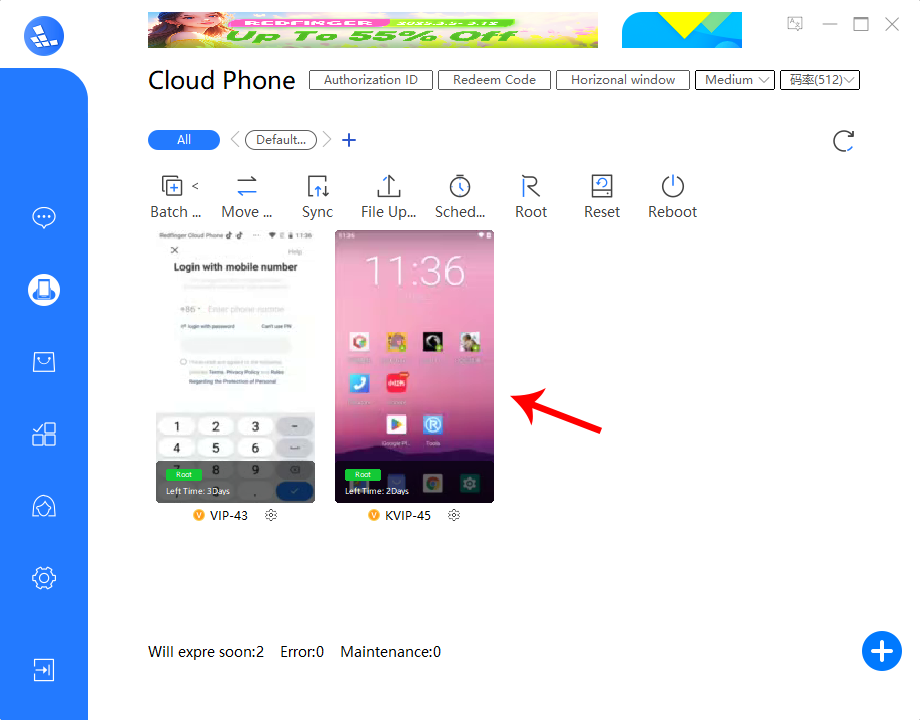
Step 2: Enter Cloud Phone Control Mode
Click "Enter Cloud Phone Control Mode." This is the primary interface for managing and operating your cloud phone. Here, you can freely control all the functions of the cloud phone and enjoy an operation experience similar to that of a real phone.
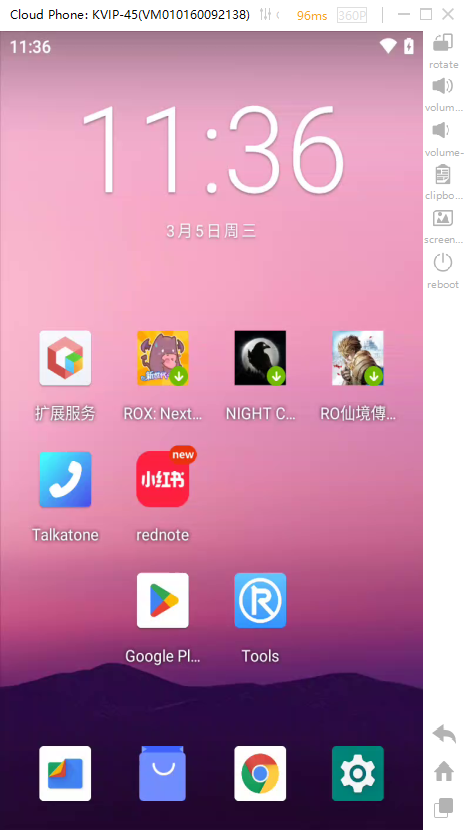
Step 3: Adjust Picture Quality Clarity
The Redfinger Cloud Phone offers five levels of picture quality clarity to choose from. You can adjust the picture quality based on your network speed to ensure a smooth operation experience. If your network environment is stable, it is recommended to select a higher picture quality; if your network is slow, you can reduce the picture quality to minimize lag.
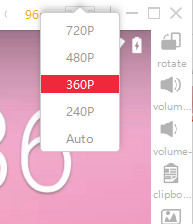
Step 4: Switch Between Landscape and Portrait Modes
If you need to switch the display mode, simply click the "Landscape/Portrait" toggle button on the screen to quickly adjust the viewing angle, meeting different usage scenarios.
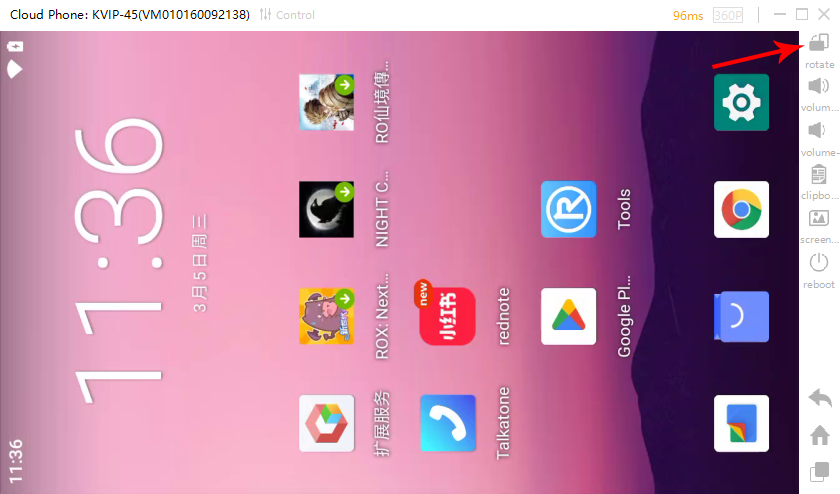
Step 5: Adjust Volume
Want to adjust the volume? Simply click the corresponding volume control button to easily regulate the sound level for a more comfortable experience.
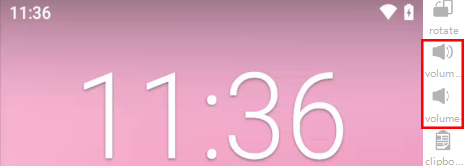
Step 6: Familiarize Yourself with the Operation Buttons
The Redfinger Cloud Phone provides three main operation buttons for quick access to common functions:
Switch: Quickly switch to other apps or features.
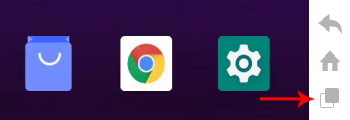 Main Interface: One-click return to the home screen of the cloud phone.
Main Interface: One-click return to the home screen of the cloud phone.
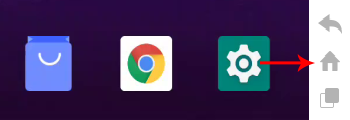
Back: Go back to the previous operation step, simplifying your workflow.
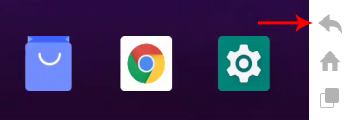
Step 7: Exit the Cloud Phone
If you have completed your operations and want to exit the cloud phone, simply click the "Exit" button to return to the main interface effortlessly.
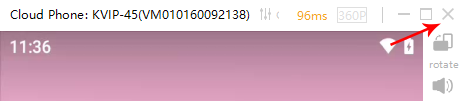
Friendly Reminder
The above are the basic operation methods for the computer version of the Redfinger Cloud Phone. Log in to your account now and experience the charm of this powerful tool firsthand! Whether for work, study, or entertainment, the Redfinger Cloud Phone will bring you a more efficient and convenient experience.
If you encounter any issues during the operation process, feel free to contact Redfinger's official customer service team at any time. We will be happy to assist you. Enjoy your use!
