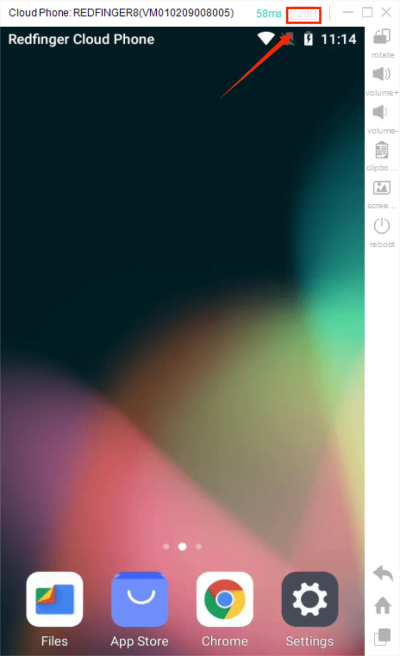Control guide
After successfully subscribing to the cloud mobile phone, you can enter the cloud mobile phone on your phone or computer to enjoy the cloud service. The following is the operation guide for the cloud mobile phone on windows.
- First, log in the Redfinger on your computer, and you can check the list of devices you have subscribed in the main interface.
- Select your cloud mobile device, click image interface to enter the cloud phone to operate;
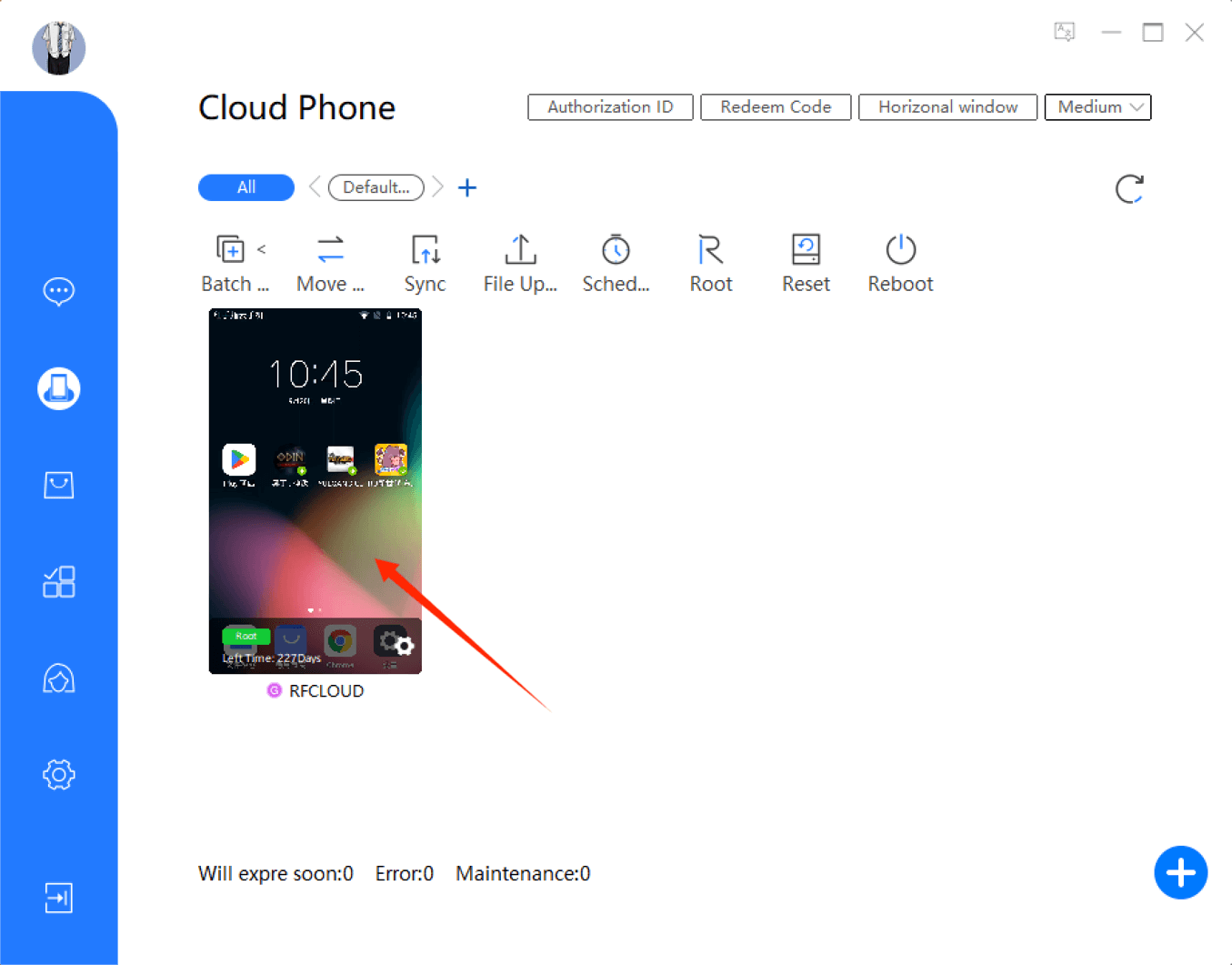
- Screenshot:
If you are encountering issues in the cloud phone interface, click "Screenshot" and then contact the support team to better address the issue;
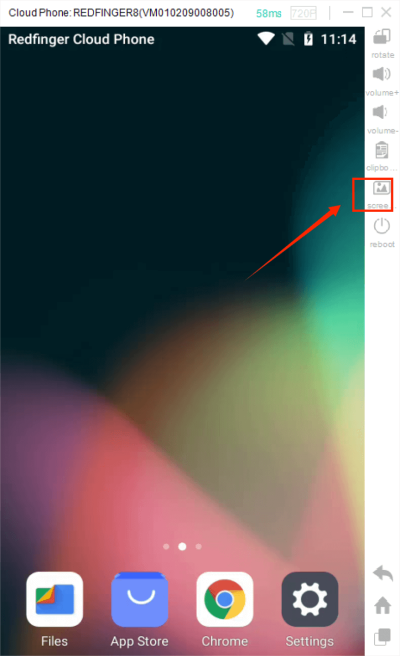
- Home:
Click"Home" to return to the virtual desktop in control mode.
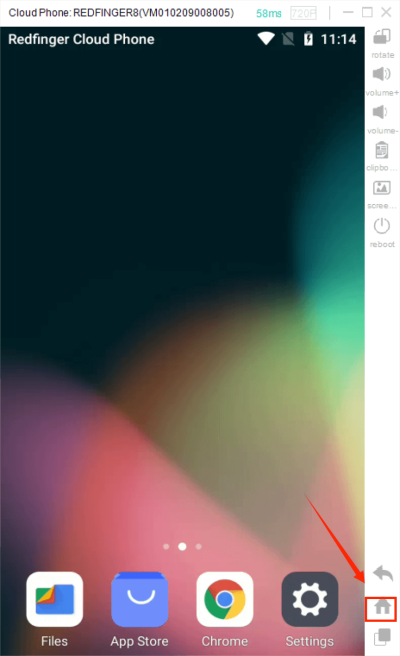
- Back:
Click "Back" to quickly go back to the previous step.
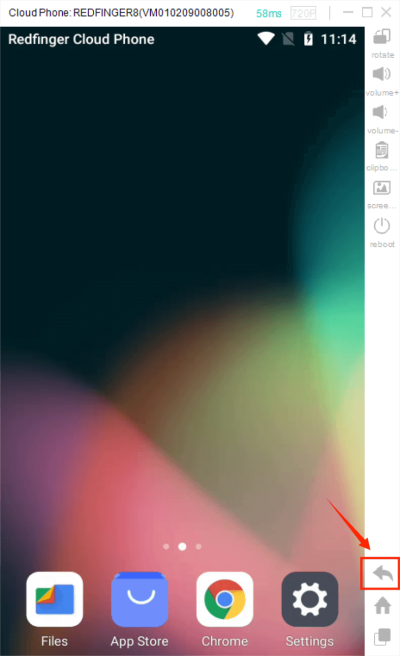
- Volume:
Click on "Volume-" "Volume+" to control the volume of the cloud mobile phone.
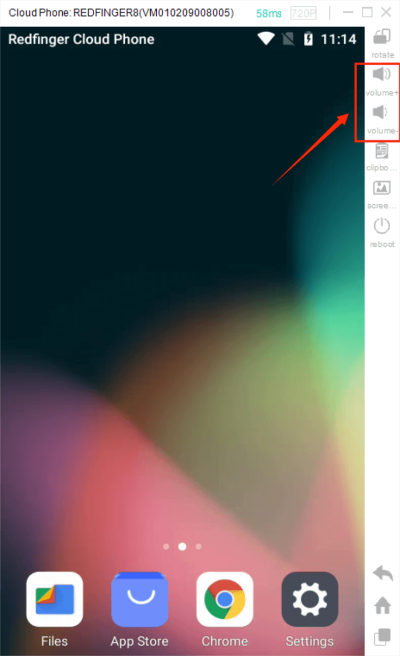
- Rotate screen
Click "Rotate" and the screen can be rotated on the computer.
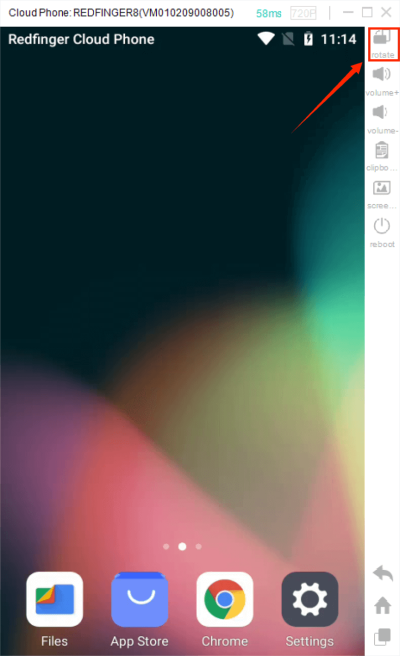
- Adjust video quality:
There are five choices for display quality: 720P, 480P, 360P, 240P, and Auto. You can adjust the display quality according to your network speed.