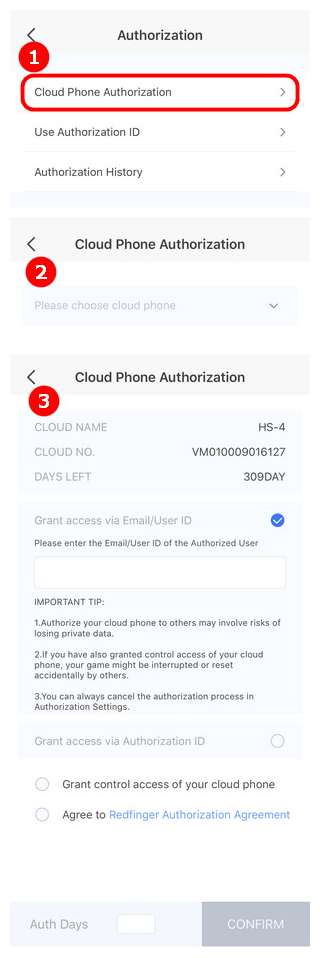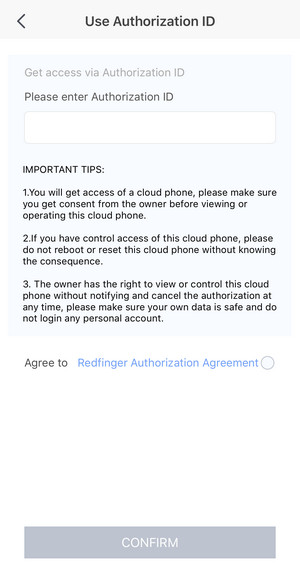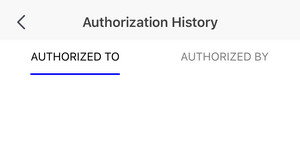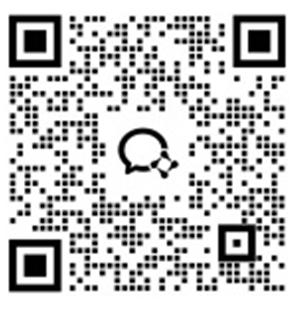
Redfinger Authorization Function is now launched on version 1.4.6.
What is "Authorization"?
Basically, it means that you can authorize the view and/or control access of your cloud phone to another user.How to "Authorize"?
You can authorize your cloud phone to a certain User ID/Account, or generate an authorization ID.
Why to "Authorize"?
If you want to set up a cloud phone for your friend, you can ask him to authorize the cloud phone to your account. Or get access to that cloud phone by using his authorization ID. If you want your friend to help you to set up, you can authorize it to him or generate an Authorization ID and gave him the ID.
Risks involved?
Yes. Cloud phone holds your private data, you should always keep in mind that sharing the access of your cloud phone involves great risks. Please always proceed with caution. We will not be held responsibility if you the safety is at jeopardy.
There are two ways to operate the authorization function:
Method 1:
1. Open the Redfinger cloud mobile phone, log in to your account, and enter the cloud mobile phone operation;
2. Click the arrow in the upper right corner and click "Authorization";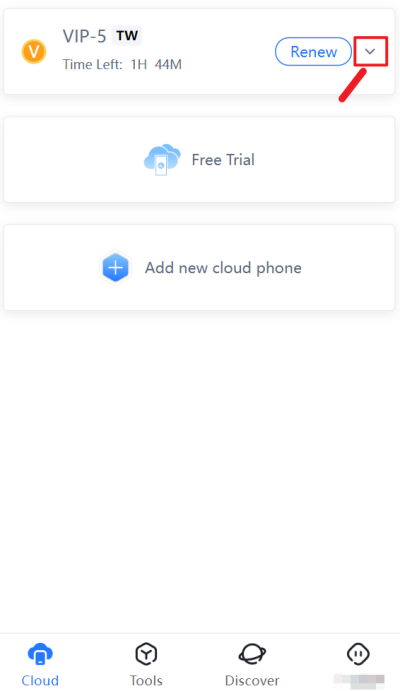
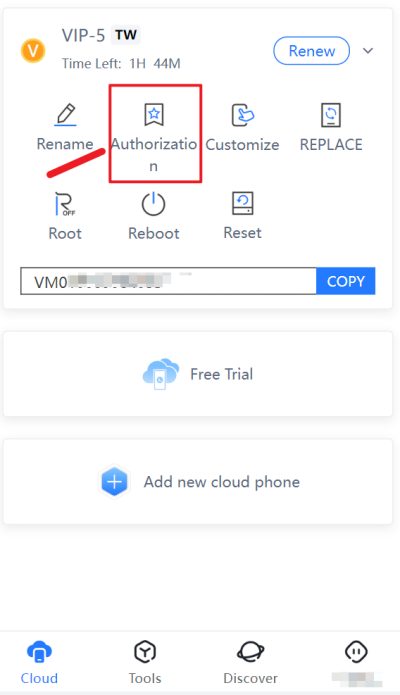 3. Enter the“Cloud Phone Authorization", you can choose "grant access via Email/User ID", or "Grant access via Authorization“.
3. Enter the“Cloud Phone Authorization", you can choose "grant access via Email/User ID", or "Grant access via Authorization“.
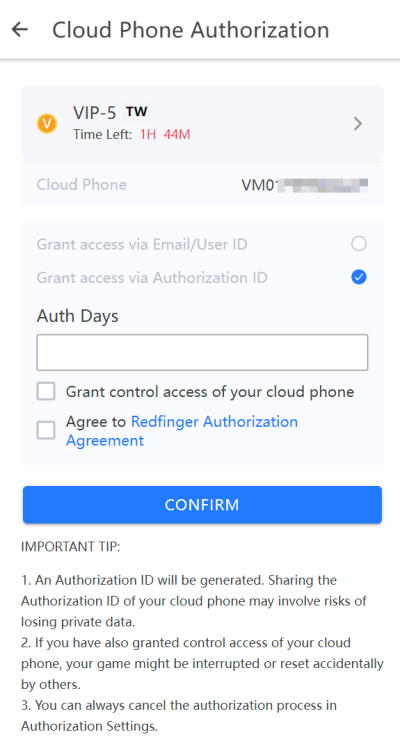
Method 2:
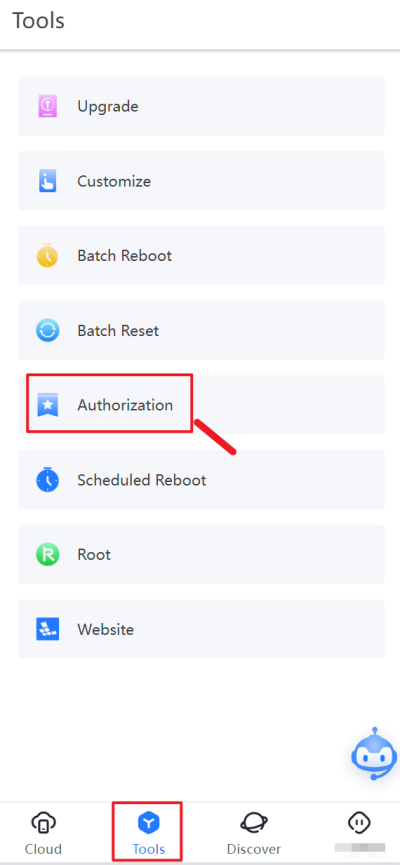
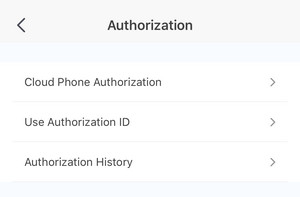
Cloud Phone Authorization>Choose cloud phone>enter the Email/User ID of the Authorized User,generate authorization ID,after agreeing to grant control and operation authority and Redfinger Authorization Agreement, set the authorization days, and others can input the generated authorization ID to control and operate your cloud mobile phone.