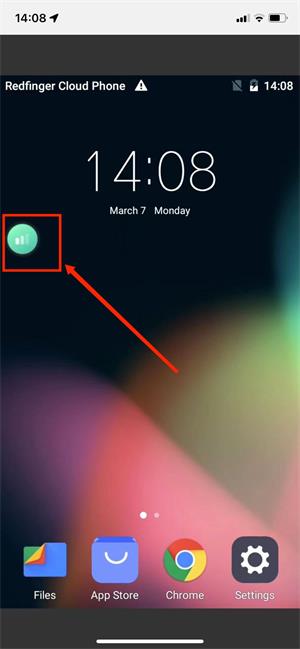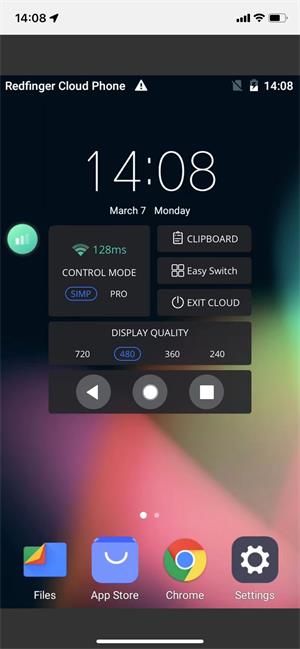How to Use Redfinger Cloud Phone Web Version
- Please note: in order not to affect your normal use, please turn off the automatic rotation function of your phone.
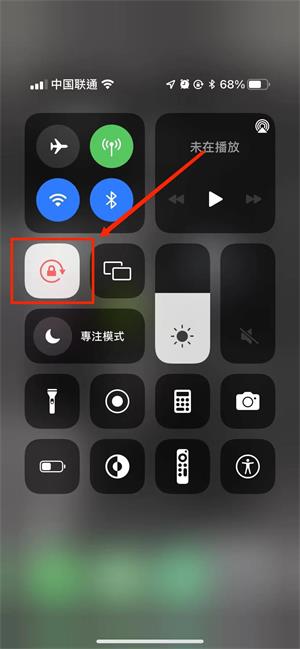
- Open the Redfinger official website login page www.cloudemulator.net/sign-in.htm,click on the icon at the bottom;
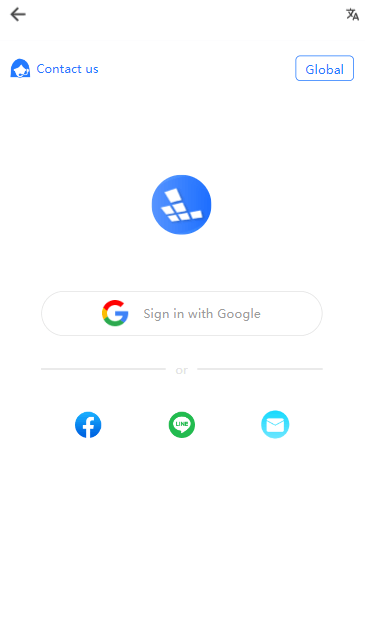
- Log in to your Redfinger account and select "Add to Home Screen" after successful login;
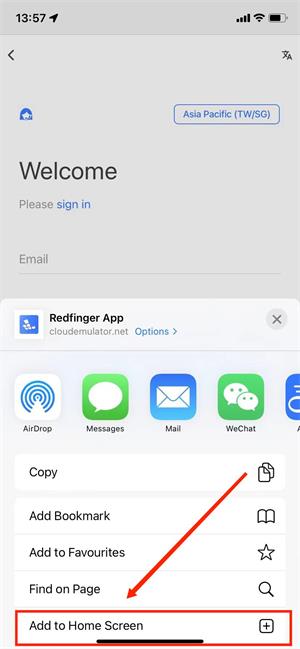
- Click "Add" and you can successfully add Redfinger Web to your phone's main interface;
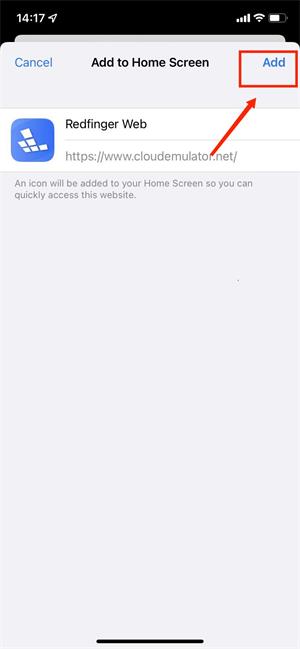
- Go back to your phone's main interface and you can click Redfinger Web;
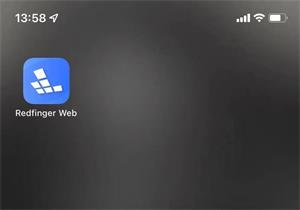
- Log in to your Redfinger account. After successful login, you can check the list of all your cloud mobile devices, select the one you want to use;
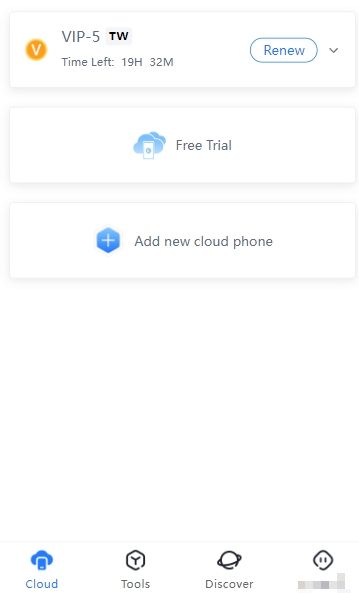
- As shown below, it is the function of the main interface in the cloud mobile phone.