Cloud Phone Control Guide
After successfully subscribing to the cloud mobile phone, you can enter the cloud mobile phone to enjoy the cloud service. The following is the operation guide for the virtual control button of the cloud mobile phone.
- First log in to the Redfinger App, click on the screen to enter the cloud mobile phone control mode.
- Click the virtual hover button on the screen to see the functions included in the hover button.
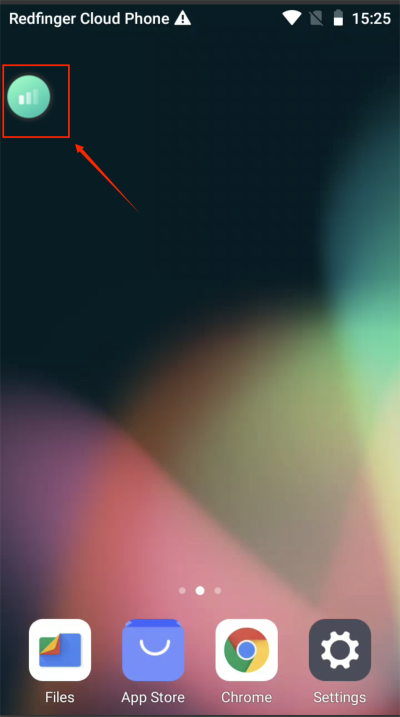
- Adjust display quality:
There are five choices for display quality: 720P, 480P, 360P, 240P, and Auto. You can adjust the display quality according to your network speed.
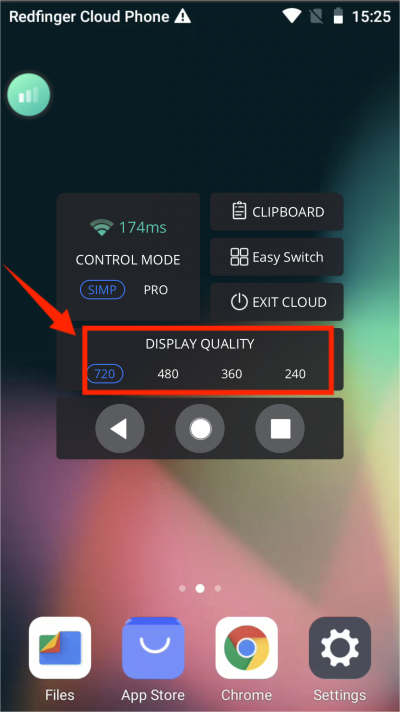
- Switch control mode:
Divided into simple mode and professional mode. Simple mode interface:
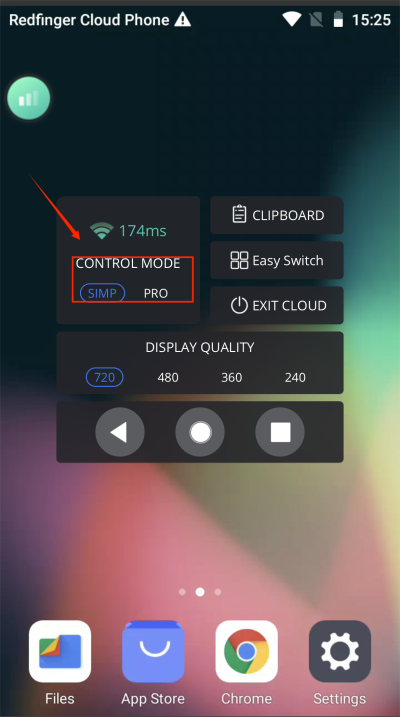
- Professional mode interface (Professional mode arranges the functions in the floating button on the side of the cloud phone desktop for quick operation):
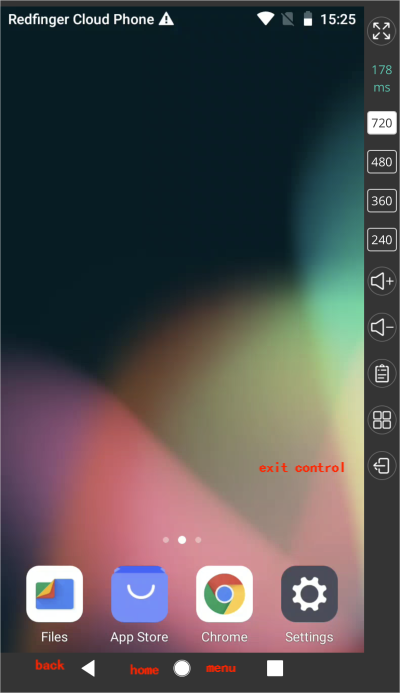
- Menu:
If you are running multiple apps at the same time, click "Menu" to quickly switch to other apps.
- Home:
Click "Main Interface" to return to the virtual desktop in control mode.
- Back:
Click "Back" to quickly go back to the previous step.
- Exit control:
Click this button to quickly exit the control mode and return to the initial page of the Redfinger cloud phone.
