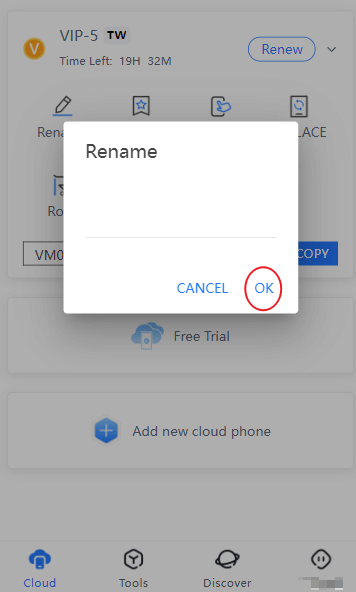Guide to Reboot Reset Rename Cloud Phone
- Click the “Settings” icon in the upper right corner of the main screen of the cloud phone to reboot, reset and rename.
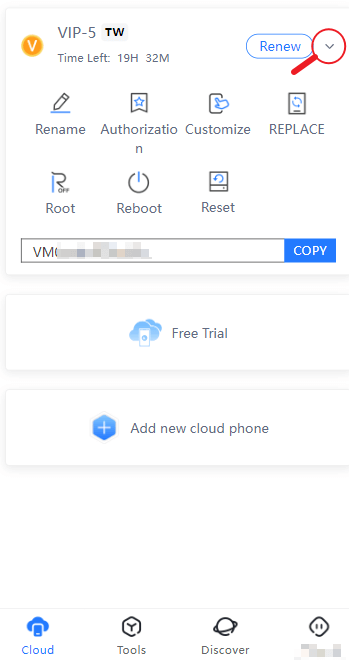
Reboot:
Select "Reboot" and click OK to restart the cloud phone. Rebooting the cloud phone can completely shut down all your running apps, release the CPU usage, and restore the cloud phone running speed.
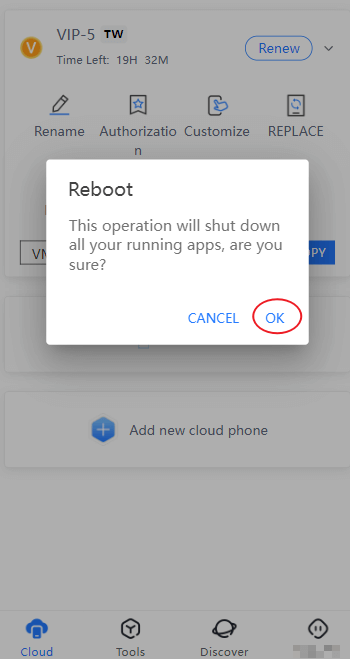
Reset (Restore Factory):
Select "Reset" and click OK to reset the cloud phone. Restoring the factory will erase all data from your cloud phone's internal storage and it is recommended to use it cautiously.
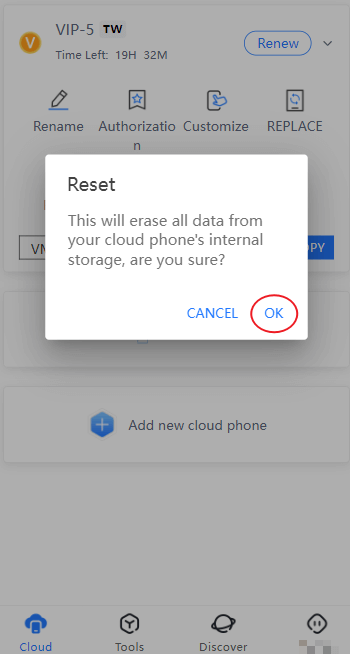
Rename:
Select "Rename", enter the name of the cloud phone you want to change and click OK. The cloud phone custom name can only be a combination of no more than 12 letters or numbers.